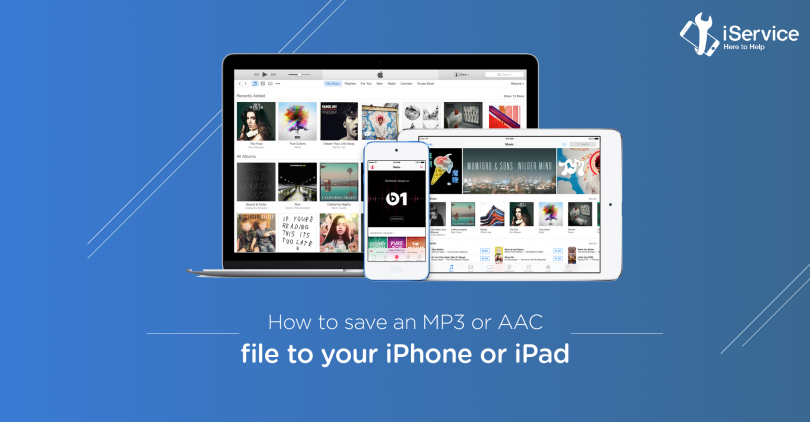If you are already part of the diverse Apple ecosystem there are many benefits that you would be aware of. But for the first time iPhone and iPad users there are some tiny details that are baffling.
As long as you use an Android smartphone you would mostly be able to find the option of expandable storage. Or even if it is just the phone storage that you can access would be able to store and access files of various formats. So all your music files, movie files and others go directly to your phone. To do this, all you have to do is to plug your phone to your computer/laptop and transfer the files.
But with iPhones and iPads the process is not that straightforward. While most complain about the roundabout process it takes this is also part of the security measures that Apple takes on all its devices. No unauthorised files could thus get into your iPhone or iPad and so the risk of your device getting corrupted goes down.
That being said, how do you transfer your music files to your iPhone or iPad? The most evident and the most straightforward way to do it is to purchase the music from iTunes. But what if you have some mp3 or AAC files to transfer to your iPhone or iPad? Here is what you do.
iTunes – With All its Updates
- Start from your laptop or desktop. Ensure that the iTunes on your machine is up to date. With the latest version installed, your music transfer should happen in minutes.
- On the top left corner you get to choose the type of files you wish to add. Select Music.
- In the Library section click on Songs.
- Find the mp3 and AAC files you would like to upload. Drag and drop those files on to the library. Give it a few minutes and you would be able to find all the songs in your iTunes library.
Plug in Your Lightning Cable!
- Once your iPhone or iPad is connected click on the device in the iTunes screen.
- Toggle Sync Music option on. You would also be given the choice of syncing only specific playlists, artists, albums or genres.
- Click on Apply.
- Unplug your device once the syncing is done. You would then be able to access all uploaded music in the Music app on the device.
The iTunes Match Advantage
The Apple Music membership gives you a lot of privileges, one of which is access to iTunes Match. This is a feature that makes accessing all your favourite music so much simpler and practical. As the name goes the music files that you try to upload will be checked for a match in the vast database. If a match is found you have your music files in the library even without actually having to upload it in the cloud. So for your own mp3 and AAC files to be sent to your iPhone or iPad,
On the iTunes app from the General Preferences tab under General section, enable iCloud Music Library.
Once your mp3 or AAC files are added to the iTunes library, click on all the files that you wish to transfer and right click to select Add to iCloud Music Library option. Uploading to the cloud might take some time. Once this is done, you would be able to access those songs from your Library section in the Music app on the iPhone or iPad.
Ensure that the same Apple ID is logged in, on both the devices and ensure that it is the same ID that has been subscribed for iTunes Match as well.
If you still face any trouble in transferring songs to your iPhone or iPad, walk in to the nearest iService store or book a doorstep service.