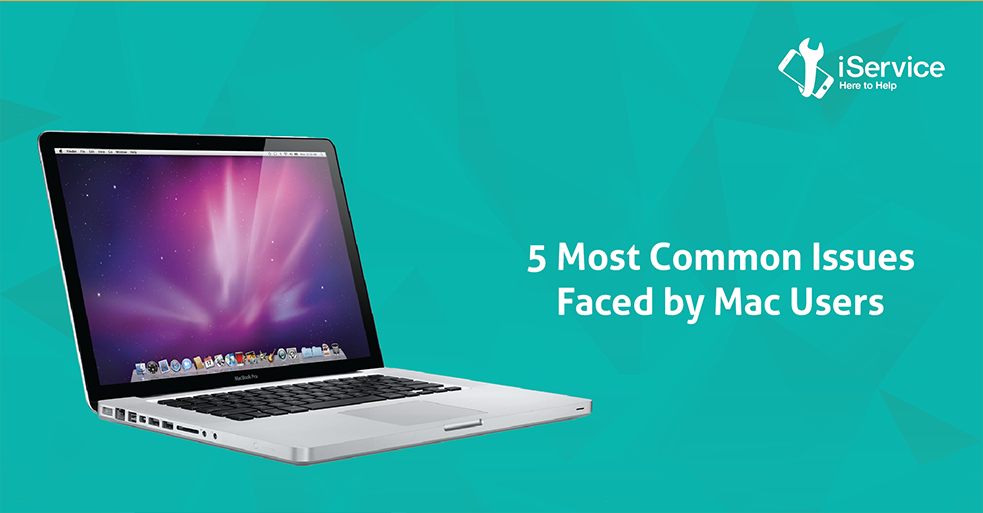Macs are pretty reliable machines because they combine the latest in terms of technology and good quality hardware components and a highly advanced, and more importantly, stable operating system. Macs typically use the latest processors and graphics from Intel & NVIDIA, as well as other high quality branded components such as SSD, RAM and networking hardware. OS X, which is Apple’s OS for the Mac, is a highly stable software system based on an established UNIX core, with several add-ons built to enhance stability and security.
Despite all the good components, however, Macs are also capable of being pretty difficult at times – right from speed issues and minor component failures to complete system failure. And when you add to that Apple’s highly closed and controlled ecosystem and sometimes cryptic messaging, the problem starts to look a lot bigger than it is! Here are the most common things that can go wrong with your Mac computer, and some basic steps you can take to fix them: –
- Your Mac has become really slow:
This is a common issue – Macs, just like Windows are prone to becoming slow, and there are quite a few things that can be causing it – right from useless OS files, broken file permissions, broken app installations, as well as hardware component wear and tear. Here are some of the things you can do to fix a slow Mac: –
- Find and Eliminate the Culprit: Your first step of action should be to head over to the Activity Monitor, which can be found in Applications > Utilities. Once you’re in, you’ll be able to see all the processes that are running on your machine. Go to the Memory Tab, and if the Memory Pressure chart in the bottom is all green, you’re ok. You should then go through the various processes that are running, and eliminate the ones that are taking up too much memory. In our experience, we’ve seen Google Chrome often taking up a lot of memory. Close the culprit process by clicking on the “X” in the top left corner, and hopefully that should speed up your Mac!
- Upgrade your RAM: If you face an issue where your Mac is often slow, and also freezes completely at times, you may just be running out of RAM on the machine. In case you have an older MacBook or MacBook Pro, you can add the RAM yourself, but the newer Macs will require you to take the device to an Apple repair services provider like iService to upgrade your RAM. Some of the latest Macs might not allow you to upgrade your RAM at all, which pretty much leaves you with the only option to buy a newer and more expensive Mac.
We have written about some more tips that can help you improve the performance of a Mac here: click here
- Charging Issues:
Macs are known to have tremendous battery life. Most of the modern Macs can go almost the entire day without needing to be charged. However, there might be situations where you plug in your Mac at the end of the day, but it just refuses to charge the battery. This can be due to a number of issues, and solutions can range from free to pretty expensive. Here are some of the basic sanity checks you should perform before beginning to freak out: –
- If you own an older MacBook that comes with a removable battery, try removing it completely and then re-inserting it into the slot. Connect to the power outlet to see if it works. If you have a newer MacBook, try the following steps.
- Try a different power outlet – sometimes it could just be a faulty outlet and you might be sitting and blaming everyone from Tim Cook to the guy who sold you the product!
- Try a different charger – do make sure to use a charger that is compatible with your machine. If this fixes the problem, you might just need to buy a new charger, which is still better than some of the other problems that could be causing this issue.
- Reset the SMC: The SMC or System Management Controller is responsible for functions such as battery, display, keyboard, and other buttons on your Mac. Sometimes just resetting the SMC can fix the problem. It’s easy to do on your own, but the process to do it differs for different Mac models. Head over to Apple’s website and find the process relevant to your Mac: click here
If after all these steps, your Mac is still not switching on, then your only option is to take to a service center. The issue could be faulty wiring, a faulty battery, or even a faulty motherboard, all of which can be fixed but might be expensive. Make sure you visit an experienced service center like iService (link) to get the correct diagnosis and repair services.
- Mac won’t Switch On:
This is probably the most dreadful and scariest of all things that can happen to your Mac. You innocently press the power button and are either met with a completely dead screen, or with a grey screen and a prohibitory sign. But like with the charging issue, there’s no need to lose hope and panic just yet.
A Mac that doesn’t switch on could be suffering from one of many problems. Some of the issues that can cause this are: –
- Peripherals: Sometimes a new piece of hardware that you’ve connected to your Mac can cause it to not start-up. Unplugging the peripherals should solve such a problem.
- Startup Disk Permissions: Some apps can cause havoc with the permissions of essential files, thereby not allowing your Mac to move beyond the boot screen. Performing a Safe Boot and using Disk Utility can solve this problem.
- Display / Screen Issues: If you hear the start-up chime from your Mac when you press the power button but nothing comes on the display, it could be a problem with your screen. Performing an SMC reset is advised, but it could be a bigger problem that might require a trip to a service center.
- Hard Disk / Motherboard Issues: If you’ve tried everything and your Mac still won’t show signs of life, it could be an issue with one or more of any of its hardware components – perhaps a faulty hard disk, or if you’re really unlucky, a faulty motherboard, at which point you should be praying that you have the Apple Care Protection Plan.
We’ve written a detailed article on what you can do to bring your Mac back to life, read on here: click here
We hope this article helped you out! If you know some other tips and tricks or issues that you commonly face, let us know in the comments!