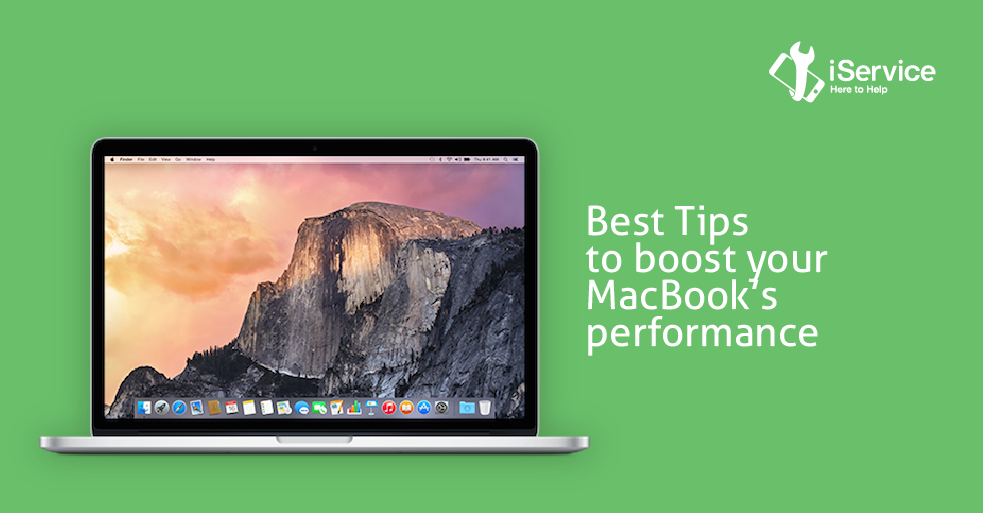Macs are known to be able to take good care of themselves, and don’t usually require as much maintenance as a Windows-based computer. However, time and constant work can take its toll on OS X, too, which is why periodic checks need to be made to keep your Mac in perfect working condition. Read on to know some helpful tips that can help you make sure that your Mac’s beautiful exterior is not the only thing that’s making it better than a Windows PC!
- Update to the latest version of OS X
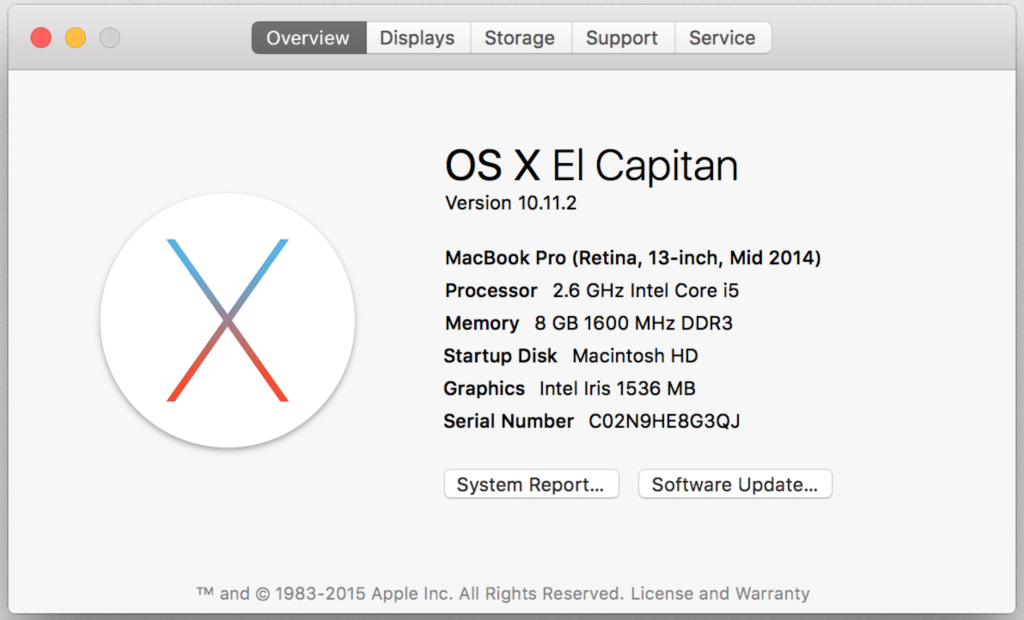
Apple pays a lot of attention into releasing new versions of OS X and most of these new versions are backward compatible with older Macs and offer lots of performance improvements. Since Snow Leopard, all of Apple’s OS updates have been free for users to download and use on their Macs, so there’s absolutely no good reason not to update! Whenever a new version is released, check if it is compatible with your Mac, back up your data, and update away!
- Clear Up Your Hard Disk Drive
OS X is one of the most memory efficient operating systems in the world and utilizes a common technique called “virtual memory”, where it uses the hard disk drive as a secondary RAM to quickly save and retrieve application data. Therefore, not having enough empty space in your hard disk drive is the equivalent of having less RAM for running your applications on the system. The problem can become graver in recent Macs, which come with relatively smaller capacity SSDs, and keeping your hard disk empty can become a challenge. A good place to start is your Applications folder, deleting applications you haven’t used recently, followed by Mail and iTunes history. An application like CleanMyMac can also help make things a lot smoother.
- Managing your Startup Items
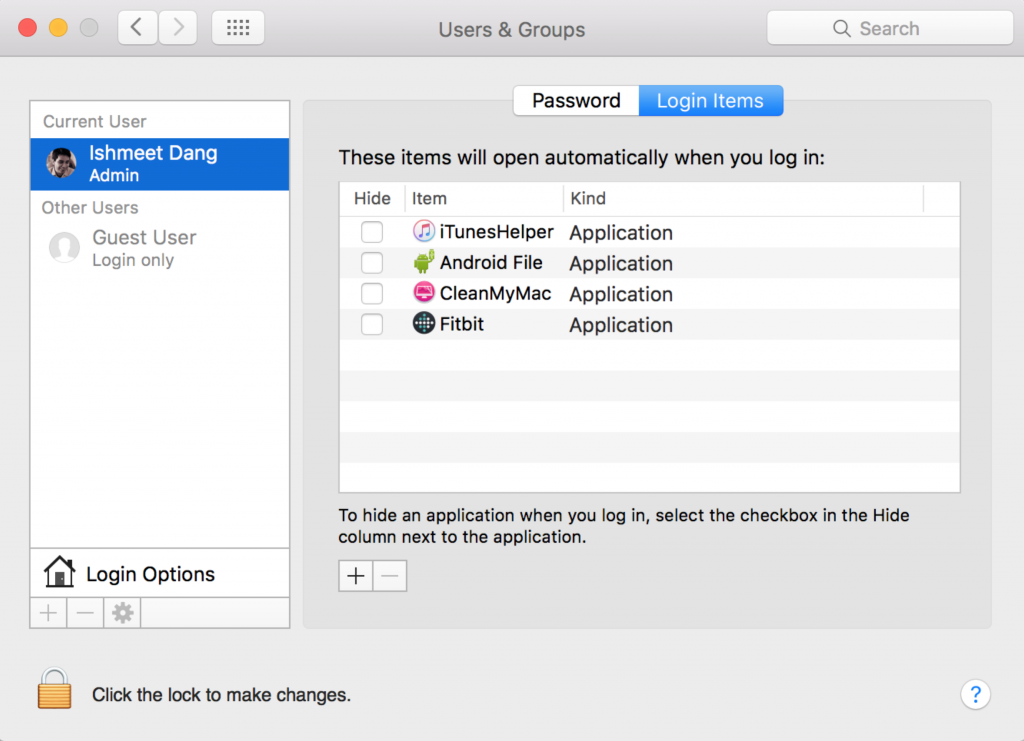
Startup Items are the applications that are executed as soon as your Mac boots up for easy functionality. Depending upon the applications and your requirements, this can be a good or a bad thing. Having too many startup applications is known to drastically increase the booting time of your Mac, leaving you frustrated while you wait for the machine to become capable of performing other tasks. To keep your start up list optimized, just to go System Preferences > Users & Groups > Login Items and just deselect the applications you think are not necessary.
- Know What’s Slowing You Down
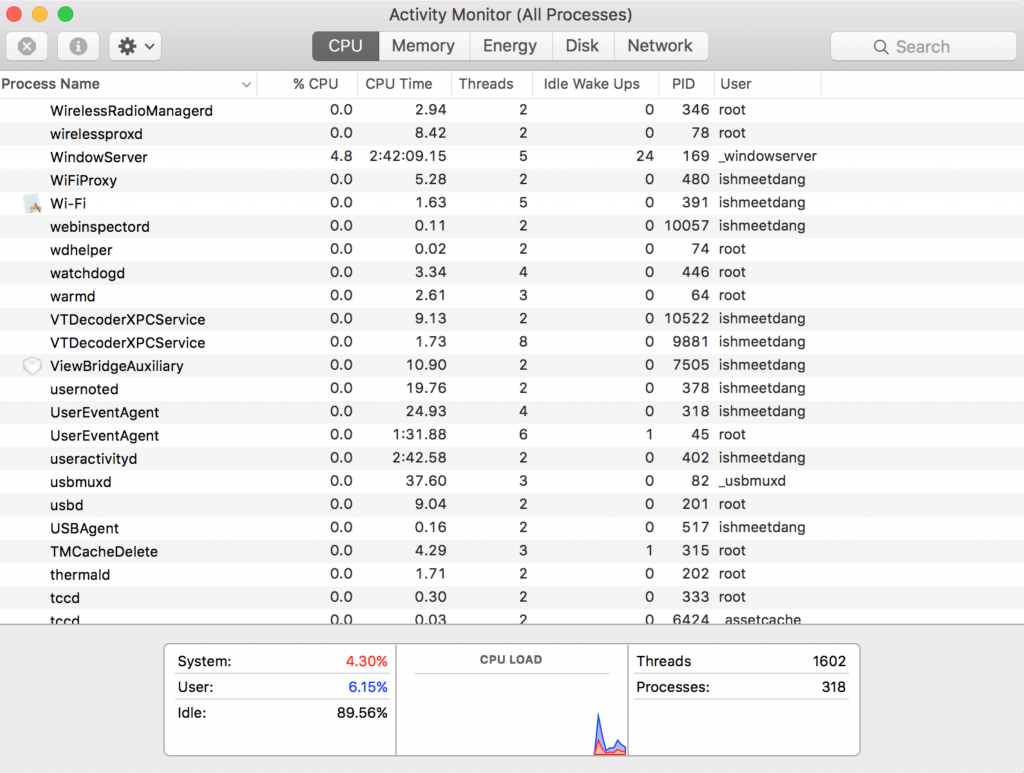
Much like the Control Panel on Windows, your Mac also has an Activity Monitor that constantly monitors CPU and memory usage by all processes being executed. Whenever you feel your Mac is becoming sluggish, just open up Activity Monitor and see which application or process is the culprit (browsers such as Mozilla Firefox are known to be memory hogs) and either quit this process or delete the application altogether. This will help in considerably improving your Mac’s performance.
- Get some more RAM
Short of the software and less money intensive tips above, the best and easiest thing that you can do is get some more RAM installed into your Mac, which is a surefire way of increasing its performance, and is also not as expensive as buying a new Mac computer. 2 GB of RAM is considered minimum and basic nowadays, and if you’re somebody who uses a lot of graphic applications such as Photoshop, Illustrator, Final Cut Pro, Dreamweaver, etc., 4 GB and more is highly recommended. While you can upgrade your Mac’s RAM yourself, it can require a bit of time to find the correct screwdriver to open up your Mac and install the RAM, which is why we recommend that you visit an Apple Service Provider such as iService, that sells original parts and also helps in their installation for very reasonable prices.
- Get a Solid State Drive
Solid State Drives are the new standard for storage across personal computers, and most new MacBook Pros and Airs come with one right out of the box. However, if you are using one of the older MacBook Pros, with the regular old spinning hard drive, we strongly recommend upgrading to a solid-state drive. While these drives are slightly costly as compared to the regular hard disk drives, the performance boost that an SSD gives is well worth the price. You can choose from among the several options available in the market and check for compatibility or contact a Service Provider like iService that can simplify the entire process for you.
If you’re having trouble with your MacBook switching on, click here.
We hope these quick tips helped you speed up your Mac! Is there something else you do to keep your Mac at its best? Let us know in the comments!