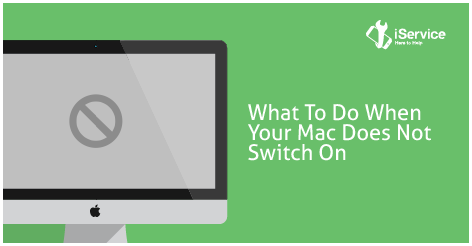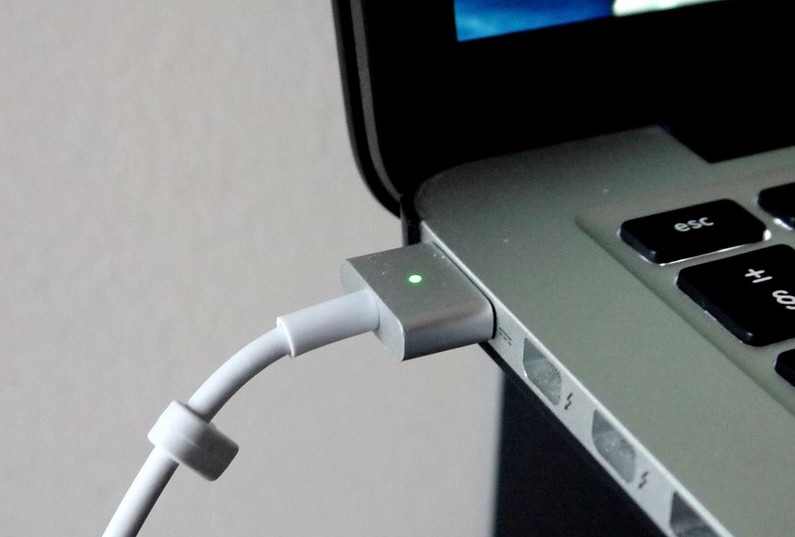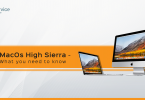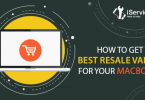Windows users are quite used to frequent crashes and operating system corruptions, which also explains why most of them are quite comfortable and aware of the steps to be taken once a crash happens. Macs, however, are known to be much less prone to errors and sudden hardware or software failures causing the machine to stop booting, which is why Mac users, both new and experienced, can tend to panic. However before you start fretting, here are a few things you can try yourself to bring your Mac back to life before giving up and taking it to a service center.
IS YOUR MACHINE GETTING POWER?
Often, your machine might not be starting up simply because it is not receiving power, and the battery has discharged completely. Try a different plug socket, and if possible, try using a different power adapter to ensure that it is not a problem with the power adapter. Ensure that the power adapter is functioning and shoes up the amber / green light when connected to your MacBook.
REMOVE THE EXTRAS
If you’ve established that the machine is properly receiving power, make sure to remove all the accessories connected to the machine and try performing a restart. If you’re using an iMac or a Mac Mini, make sure you remove all peripherals such as USB drives, hubs, keyboards, etc. and perform a restart. If you recently installed some new hardware, such as a new RAM, make sure the same is compatible with your machine. If you’re lucky enough, your Mac will come back to life with the soothing chime and you’ll be able to get back to getting some productive work done. If however that doesn’t happen, you can be fairly certain that there is a more serious problem involved. There are still a few things you can try, though, so read on.
PERFORM A POWER RESET
Your Mac might just be stuck in a restart cycle / sleep cycle and the only solution to fixing this is performing a power cycle reset. On a MacBook with a non-removable battery (most modern MacBooks, MacBook Pros, and MacBook Airs), you need to hold down the power button for about 10 seconds, this will forcefully cut power to your motion and make it shut down. Press the power button normally again to restart the machine.
On Macs with removable batteries or in case of iMacs, Mac Minis and Mac Pros, you need to unplug the power cable, remove the battery, replug the power cable and try to restart the machine with a 10 second interval.
RESETTING YOUR SMC
By now, if your Mac still hasn’t started showing that beautiful Apple logo, you are quickly running out of options and should start searching for your Mac’s warranty status and service centers where you can take it to. There’s still one last thing that you can try before you head off. This is slightly technical, and may actually require you to grow an extra finger to be able to execute properly.
Your Mac contains a System Management Controller or SMC, which is basically responsible for controlling all the hardware on your Mac, such as the display, fans, lights, power, etc. The malfunctioning of the SMC can sometimes prevent your Mac from starting up, and resetting it can restore normal function.
In order to reset your SMC on a MacBook without a removable battery, you need to shut down your Mac, connect the power adapter, and then simultaneously hold down the shift+control+option buttons and the power button (remember that extra finger we were talking about?) to reset the SMC. After holding down the keys for a few seconds, release all the keys and restart your Mac by pressing the power button normally.
For other Macs, refer to this article from Apple for resetting your SMC: https://support.apple.com/en-ca/HT201295
FIND A SERVICE CENTER
If after all these steps, your Mac still doesn’t respond, it’s time to take it to a service center. Before you do that, make sure you check the warranty status on your Mac, and take a moment to think about your sensitive data on the machine so that you can give these explicit instructions to the service center personnel. Since Macs are highly specialized machines, it is also essential to locate a service center that is either authorized by Apple or has significant experience of working with Macs and is capable of sourcing original parts for your machine, to ensure that your warranty doesn’t become void.
Did your Mac come alive? Let us know if our suggestions helped you and also of any neat tricks or suggestions that you discovered along the way!
iService is a leading fully equipped one-stop-shop Apple product repairs and services centre with a team of expert technicians who can resolve almost any Apple device issue, ranging from locked phones, cracked iPads, water damaged iPhones to even reviving dead Macs.