If you enter the wrong passcode into your Apple iOS device six times in a row, you’ll be locked out. You’ll also see a message that says your device is disabled. So here’s what you need to do now:
Erase and restore
If you can’t remember your passcode, you’ll need to first erase your device and then use a backup (if any) to put your data and settings back on your Apple device.
Use the following steps if you’ve synced your device with iTunes:
- Connect your Apple device to the computer you normally sync with.
- Open iTunes. If iTunes asks you to enter your passcode or asks you to allow access, try another computer that you’ve synced with.
- iTunes will now automatically sync with your device and create a backup. If it doesn’t, follow the steps here.
- After the sync is complete, restore your device.
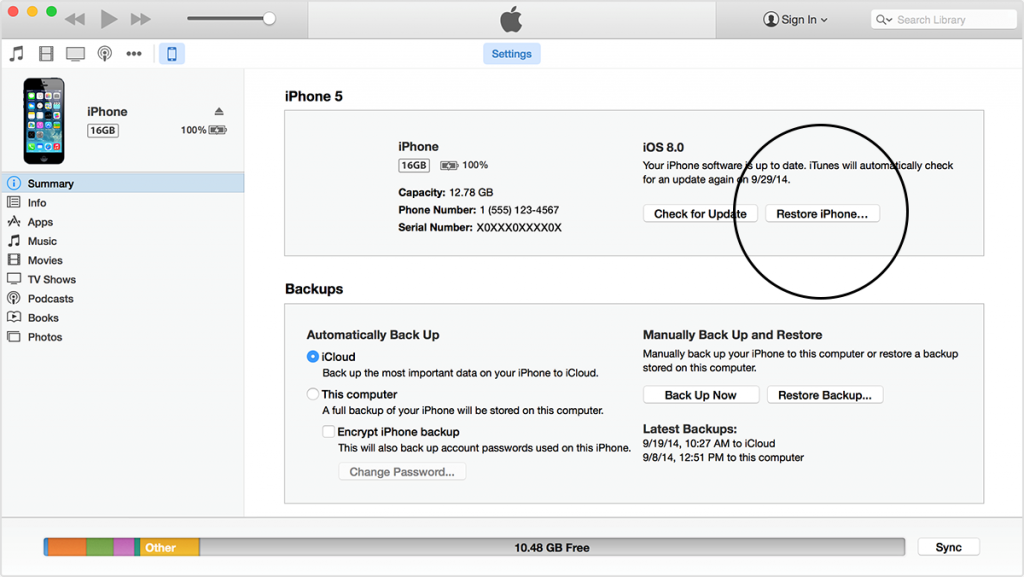
- When iOS Setup Assistant asks to set up your device, choose the “Restore from iTunes backup” option
- Now select your device in iTunes and choose the most recent backup.
Use these steps if you have an iCloud account and have ‘Find My iPhone’ turned on:
If you have enabled ‘Find My iPhone’ through iCloud, you can use it to erase all the data on your device.
- Go to icloud.com/find.
- Sign in with your iCloud Apple ID.
- Click on ‘All Devices’ at the top of your window.
- Select the device you want to erase.
- Click “Erase” to erase your device data and its passcode.
- Use the ‘Setup Assistant’ on your device to restore the most recent backup from iTunes.
Use recovery mode if you can’t sync or connect with iTunes and don’t have an iCloud account:
If you’ve never synced your device with iTunes, or haven’t set up Find My iPhone, you’ll need to put your device in recovery mode. Then you’ll need to restore your device as new or from a backup.
This will erase the device and its passcode.
- Disconnect all cables (charging cable etc) from your device.
- Hold down the Sleep/Wake button, then “slide to power off” to turn off your device.
- Press and hold the Home button and plug the device into your computer. If your device doesn’t turn on automatically, turn it on. Don’t release the Home button yet.
- Continue holding the Home button until you see the below ‘Connect to iTunes’ screen.

- If iTunes doesn’t open automatically, open it. iTunes will now alert you that it has detected a device in recovery mode.
- Click OK. Then restore the device.
If your device doesn’t go into recovery mode, try steps 1–4 again.



I’m extremely impressed with your writing skills and also with the layout on your weblog.Either way keep up the nice quality writing, it is rare to see a great blog like this one today