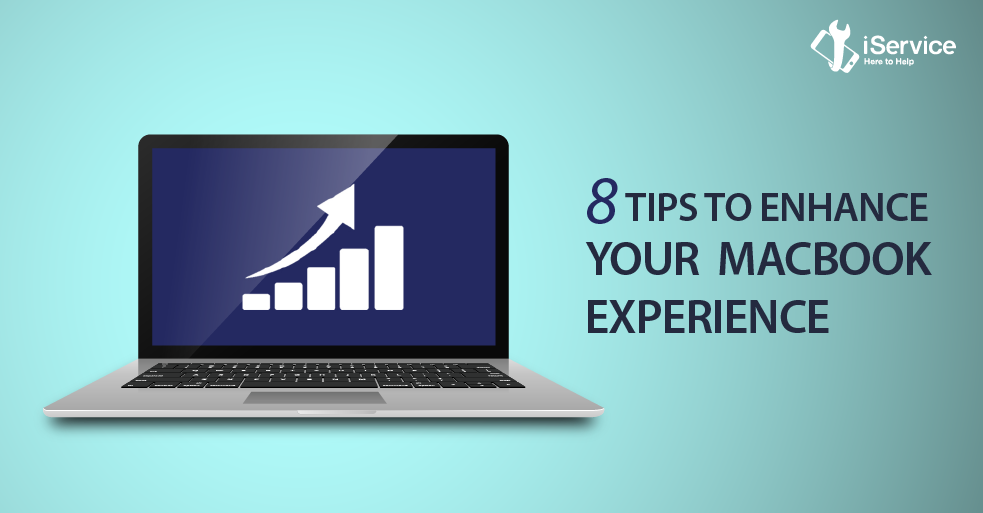Technology has just grown into a huge, yet compact form. We are watching shows on TV the size of our body while we are clicking photos from camera sized our hands. Evolution thus has taken a whole new form in this growing big, yet remaining small world.

Apple’s products also share the same concept. Apple has proved its worth with all its products. All their products’ reviews have sky rocketed from time to time and this is what makes Apple, one of the sought after device companies around the world. From its smallest product, the Apple Watch to their Apple laptop, they have enjoyed reasonable success. We give you some tips to enhance your MacBook experience.
- Spotlight calculator:
Spotlight is the search bar in every Apple Mac system. Did you know that it could be used as a calculator? Yes, it can be. Type in the mathematical problem which you want solved and the solution will be displayed. This pretty much abolishes the need for a calculator app.
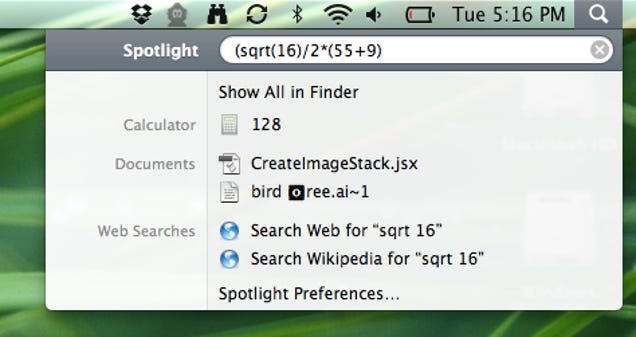
- Screen color inversion:
The screen can always tend to bother the eye after sometime, either because it’s too bright or you are looking at it for too long. Well, you can change that now. Within the accessibility settings is an option to ‘Invert Colors’. The inversion can be somewhat relaxing to the eyes.

- Share through the laptop:
You can share content directly from your screen now. All you have to do is select whatever it is that you want to share and click the share option. From here on you can send it via FB, Twitter, email or even imessage it. Quite nifty.

- Paste without change:
Whenever you copy something and paste it or whether from the internet on your system, the format changes. You can change that now. By pressing command+shift+V whenever you paste you will get the same content in the exact same format you’ve copied it.
- Dictionary:
Select the word that you want help with and hover the mouse pointer over it, the meaning, the synonym, and other references will be displayed. You could also hold command+control+D over the word and perform the same function.
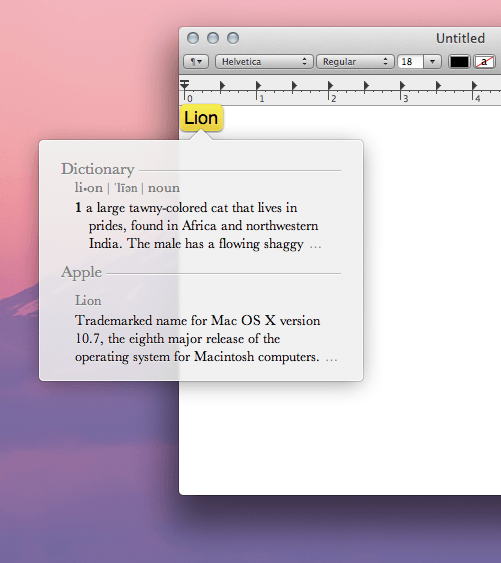
- Merging two screens:
The feature lets you see all the screens that you have opened up on your system. You can get this by pressing the Up Arrow key along with the control button or scroll 4 fingers along the keypad. You can merge all the finder screens easily by going to the windows option on your screen and click merge windows. You can thus be organized with every screen looking disorganized.
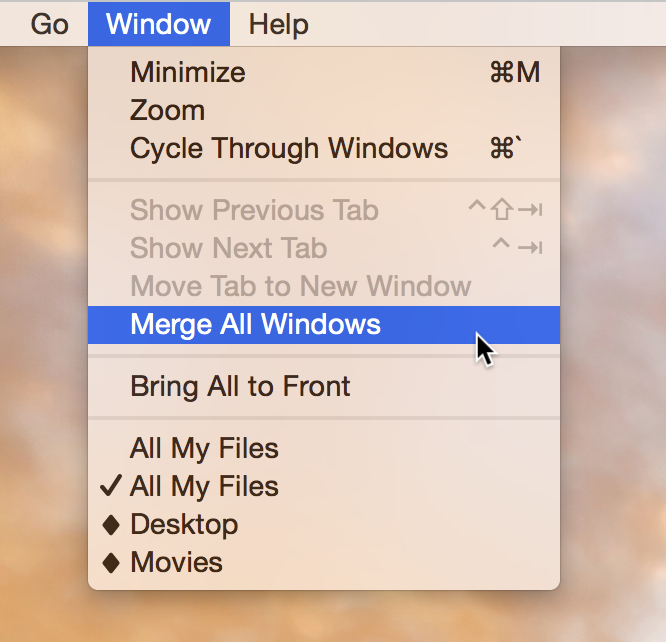
- Dictation:
Go to the system preferences and select Dictation & Speech options. By doing this you will be able to dictate notes, messages , content on your Mac and it will store it instead of again opening a new word document every time to type.

- Add signature:
Now, you don’t need to scan your written signature and then produce an electronic format of your signature. You can do it through your iSight camera. All you got to do is write your signature on an empty piece paper and hold it in front of your iSight camera. Go to preview, select preferences and then signatures. It will detect your signature and produce an electronic format of it.
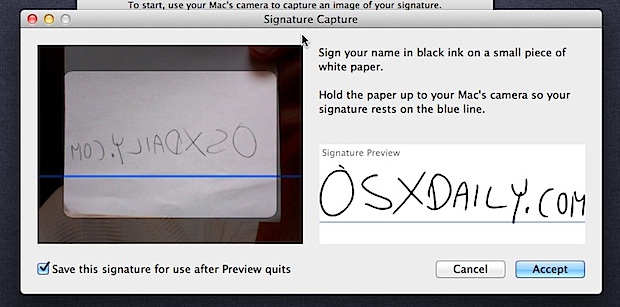
Such small things always make the experience a better one. Human beings always want to keep things easy and simple. These things in on the Mac will enhance your experience of using it. So try giving these a shot.